 |
The
Random number generator shown today is far from the 'Best'...
but it does work! It's used in these tutorials by all the games as it's been tested without any problems, and has been ported to many different systems and CPUs, and given the same random seed, it gives the same results... meaning it can be used for generating random levels in your game, and the level will be the same on every system. |
| To allow our random number generator to create good varied results, we use a pair of 16 byte lookup tables |  |
| Our random number generator produces a 16 bit result (DX) from a
16 bit random seed (BX) The 'High byte' of the 16 bit pair is created by bitshifting and combining the two. |
 |
| We need the 'Low byte' to be very different, or the 16 bit
values won't be very random! We use the lookup tables to get some new data, and combine these to produce the second value |
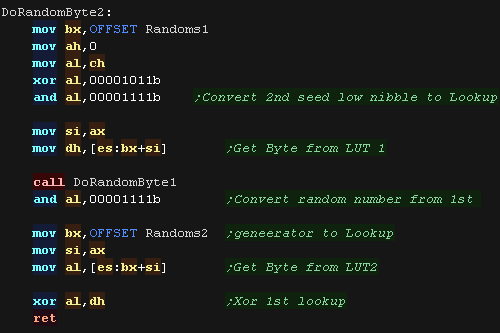 |
| We have two routines we can use to get values "DoRandomWord" will get a 16 bit value DX from seed CX, this can be used to produce 'psuedorandom' data for times we want repeatable results. "DoRandom" is an easy function to return an 8 bit byte in the AL accumulator... it automatically updates its seed every time. |
 |
| To
be usable, a random number generator needs to produce every
possible random number (0-255 or 0-65535)... otherwise you
could have serious problems with your program (if you're
waiting for a result that never happens). The more 'random' the data the better... that is, if you plotted the values on a graph there should be no patterns present. |
 |
| We need to do 'Collision detection'. We specify a two targets and a 'range' ... if target 1 is within 'Range' of target 2, we return A=1... if it's out of range we return A=0... This means we can do a BNE or BEQ on return. |
 |
The range check is simple... we test X and Y axis We test the X axis first. we subtract the 'RANGE' from each axis of the object, and check if we went below Zero (if so that direction is over the limit)... we then compare to the position... if it's lower we're out of range... if not we need to test more! Next we add 'RANGE' twice... once to move back to the center and once to move to the right... we then compare to the position... If it's higher we're out of range... if not we need to test the Y axis! We repeat the same tests for the Y axis. |
 |
| To pack or not to pack... that
is the question! BCD comes in two forms... Unpacked (AKA ASCII on the 8086) which stores one digit per byte... or Packed which stores 2 (one per nibble) We'll try both in this lesson. |
 |
Unpacked Binary Coded decimal (ASCII)
| Unpacked Binary coded decimal uses one digit per byte, so 8 digits
require 8 bytes. As ASCII 0-9 is 30h-39h The 'ASCII' commands will work either with raw numeric values... however after the 'correction commands' (AAA /AAS etc) the top nibble will change to 0, so we need to OR in 30h |
 |
| To display unpacked BCD it is
simply a case of showing each digit to the screen, starting with the
most significant digit. If we're using Unpacked values, we need to OR in 30h (The ASCII for '0') |
  |
| Here are the results |
 |
| If we want to compare two BCD
strings, it's pretty easy to do so, we move to the most significant
digit, and compare each, until we find the first that does not match
- returning the flag state when we do. If we get to the end of the sequence without finding a difference, the two strings are the same. |
  |
| In this case, the first string was larger than the second (NC) |
 |
| if we wish to add two binary
coded decimal values, we can just use the regular ADD/ADC commands,
however after the command we need to 'adjust' the value with AAA
(Ascii Adjust for Addition)... Note this 'removes' the top nibble, so Ascii '0' will be converted to unpacked 0... we need to OR in 30h to fix this before display. |
  |
| Here we repeatedly added '104' |  |
| Subtraction is the same... we use SUB or SBB however this time we use AAS to 'adjust' the value (Ascii Adjust for Subtraction) |   |
| Here we repeatedly subtracted '104' |  |
| Multiplication works differently,
we can use the MUL command, followed by AAM, however, only AL is
processed so only 2 digits are supported. |
 |
| Here are the results... notice the values went 4,8,16 fine, but then instead of 16*2 we ended up doing 6*2 |  |
| For Divide we have to work differently, firts we use AAD, which converts our ASCII value to normal HEX, then use the DIV command as usual |  |
| Here are the results!... first AAD converted Ascii value 24 to hex
value 18h, then we did our divides |
 |
Packed Binary Coded decimal
| Packed Binary coded decimal uses one nibble per byte, so 8 digits
require 4 bytes. The top nibble is the top digit in a pair... so 12 in decimal is 12h in BCD |
 |
| To display Packed BCD We need to
split up the two nibbles, and show them to the screen one at a time. |
  |
| Here are the results |
 |
| If we want to compare two BCD
strings, it's pretty easy to do so, we move to the most significant
digit, and compare each, until we find the first that does not match
- returning the flag state when we do. If we get to the end of the sequence without finding a difference, the two strings are the same. |
  |
| In this case, the first string was larger than the second (NC) |
 |
| if we wish to add two binary
coded decimal values, we can just use the regular ADD/ADC commands,
however after the command we need to 'adjust' the value with DAA
(Decimal Adjust for Addition) |
  |
| Here we repeatedly added '104' |  |
| Subtraction is the same... we use SUB or SBB however this time we use DAS to 'adjust' the value (Decimal Adjust for Subtraction) |   |
| Here we repeatedly subtracted '104' |  |
 |
Don't go looking for BCD
commands for packed Multiplication or Division... there aren't
any! The Ascii ones weren't so useful anyway, and we won't need them for scorekeeping in our games. |